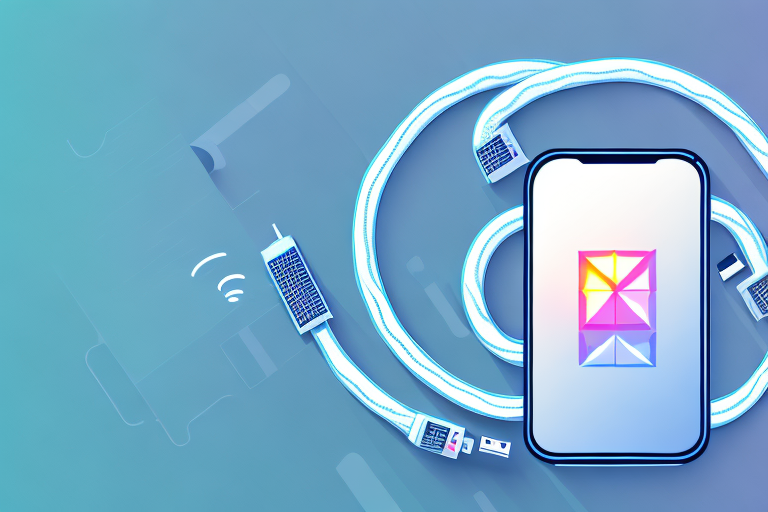
How to Connect Your Phone To A Projector via USB - A Guide
|
|
Time to read 5 min
|
|
Time to read 5 min
Connecting your phone to a projector can be a convenient way to display (or "mirror") your content on a larger screen. Whether you're giving a presentation, watching a movie, or sharing photos, a USB connection can provide a simple and reliable connection between your phone and the projector. In this guide, we will take you through the steps to connect your phone to a projector via USB, and explore the necessary equipment and compatibility considerations.
Before you start connecting your phone to a projector via USB, it's important to gather the necessary equipment. Here are the items you will need:
Make sure you have these items ready before proceeding to the next step.
When selecting a projector, it's essential to check the specifications to ensure it has an HDMI port. Additionally, when choosing a USB-C to HDMI adapter, cable or multiport hub, consider factors such as resolution support and additional ports. Opting for an adapter that supports 4K resolution can enhance the viewing experience, especially when displaying high-definition content from your phone or tablet. Also, a multiport hub with extra USB ports can be convenient for connecting other peripherals simultaneously, such as a keyboard or mouse.
If your phone uses a USB-C port, you will need a USB-C to HDMI adapter to establish the connection between your phone and the projector. The adapter allows you to connect the USB-C port of your phone to the HDMI port on the projector.
When selecting a USB-C to HDMI adapter, make sure it is compatible with your phone model and supports video output.
The Nikkai USB-C to HDMI V3.1 Adapter will allow you to connect your smartphone with USB-C port to a projector with HDMI input. Simply plug the USB-C end into your smartphone, and connect an HDMI cable of your choice from the adapter to the projector.
This simple solution has the advantage of being able to choose an HDMI cable with the length and specification your require.
The Maplin USB-C to HDMI Cable Adapter is a straightforward all-in-one solution to connect your phone to a projector with a single cable. 2-metre and 3-metre options are available.
This option supports a 60hz refresh rate, allowing you to enjoy a smoother experience with less motion blur and clear details.
Alternatively, you can use a USB-C to HDMI multiport hub for connecting your phone to the projector. These hubs offer additional ports such as USB-A or Ethernet, in addition to the HDMI port. This can be useful if you need to connect other devices or accessories while projecting from your phone.
When choosing a USB-C to HDMI multiport hub, consider the additional ports and features that are important to you. Some hubs may also support power pass-through, allowing you to charge your phone while using the hub.
Now that you have gathered the necessary equipment, let's walk through the step-by-step process of connecting your phone to a projector via USB:
Following these steps should establish a successful connection between your phone and the projector via USB. However, keep in mind that the exact steps may vary slightly depending on your phone's make, model, and operating system version.
When connecting your phone to a projector via USB, it's essential to consider HDMI compatibility and versions. HDMI stands for High-Definition Multimedia Interface and is the standard for transmitting high-quality audio and visual signals between devices.
Before making a purchase, ensure that your USB-C adapter or multiport hub supports the HDMI version used by your projector. HDMI versions are backward compatible, meaning a newer version of HDMI will work with older versions. However, older HDMI versions may have limited capabilities when connected to newer HDMI devices.
It's always a good idea to check the specifications of your phone, adapter, hub, and projector to ensure compatibility and optimal performance.
With the right equipment and proper setup, connecting your phone to a projector via USB can open up a world of possibilities for sharing and presenting content. Whether for work or entertainment, the convenience and simplicity of a USB connection make it an excellent option for displaying your phone's screen on a larger scale.
The ability to connect your phone to a projector via USB to HDMI methods depends on the projector's HDMI capabilities and whether your phone supports screen mirroring via USB (most modern phones do, but it's worth checking). Make sure to check the specifications of both devices.
If you are using a USB-C to HDMI multiport hub that supports power pass-through, you can charge your phone while it is connected to the projector. However, not all adapters or hubs offer this feature, so make sure to check the specifications before purchasing.
In addition to connecting via USB, you can also connect your phone to a projector using wireless methods such as Wi-Fi or Bluetooth. Some projectors may also have dedicated apps or software that enable seamless phone-to-projector connectivity.
HDMI cables can vary in length, but it's generally recommended to use a cable that is less than 50 feet (15 meters) to ensure optimal signal quality. Longer cables may lead to signal degradation and potential loss of audio or video quality.
Connecting an iPhone to a projector via USB requires additional equipment, such as the Lightning to HDMI adapter. This adapter allows you to connect your iPhone's Lightning port to the HDMI port on the projector. Make sure to use the appropriate adapter for your iPhone model.
After getting an early start in the world of computing with C64 & Amiga computers, Pete now spends much of his spare time in PC VR and dabbling in game development. He also has a strong interest in film, photography and music.
Among other endeavours, he previously worked in a Maplin store, so it was a no-brainer when the opportunity arose to work on the modern incarnation of Maplin online. Besides writing for the blog, Pete works alongside the Maplin team to help keep the online store running smoothly.